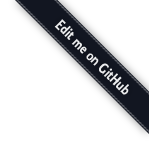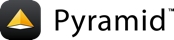1. Create your pyramid_blogr project structure¶
Note
At the time of writing, 1.9 was the most recent stable version of Pyramid. You can use newer versions of Pyramid, but there may be some slight differences in default project templates.
When we installed Pyramid, several scripts were installed in your virtual environment including:
cookiecutter- Used to create a new project and directory structures from Pyramid scaffolds (project templates) provided in separate repository.pserve- Used to start a WSGI server.
Using the cookiecutter script, we will create our project using the alchemy
scaffold, which will provide SQLAlchemy as our default ORM layer.
$ $VENV/bin/cookiecutter gh:Pylons/pyramid-cookiecutter-starter --checkout 1.10-branch
When asked for the project name enter pyramid_blogr, repo_name can be the same.
When asked for the template system pick jinja2 - the default option.
When asked for the backend system pick sqlalchemy.
We will end up with the directory pyramid_blogr which should have the
structure as explained below.
├── CHANGES.txt
├── .coveragerc
├── development.ini <- configuration for local development
├── .gitignore
├── MANIFEST.in <- manifest for python packaging tools
├── production.ini <- configuration for production deployments
├── pytest.ini <- configuration for test runner
├── README.txt
├── setup.py <- python package build script
└── pyramid_blogr/ <- your application src dir
├── __init__.py <- main file that will configure and return WSGI application
├── alembic <- model definitions aka data sources (often RDBMS or noSQL)
│ ├── versions
│ │ └── README.txt
│ ├── env.py
│ └── script.py.mako
├── models <- model definitions aka data sources (often RDBMS or noSQL)
│ ├── __init__.py
│ ├── meta.py
│ └── mymodel.py
├── routes.py
├── scripts/ <- util Python scripts
│ ├── __init__.py
│ └── initializedb.py
├── static/ <- usually css, js, images
│ ├── pyramid-16x16.png
│ ├── pyramid.png
│ └── theme.css
├── templates/ <- template files
│ ├── 404.jinja2
│ ├── layout.jinja2
│ └── mytemplate.jinja2
├── tests.py <- tests
└── views <- views aka business logic
├── __init__.py
├── default.py
└── notfound.py
Adding dependencies to the project¶
Since Pyramid tries its best to be a non-opinionated solution, we will have to
decide which libraries we want for form handling and template helpers. For this
tutorial, we will use the WTForms library and webhelpers2 package.
To make them dependencies of our application, we need to open the setup.py
file and extend the requires section with additional packages. In the end,
it should look like the following.
requires = [
'plaster_pastedeploy',
'pyramid',
'pyramid_jinja2',
'pyramid_debugtoolbar',
'waitress',
'alembic',
'pyramid_retry',
'pyramid_tm',
'SQLAlchemy',
'transaction',
'zope.sqlalchemy',
'wtforms==2.2.1', # form library
'webhelpers2==2.0', # various web building related helpers
'paginate==0.5.6', # pagination helpers
'paginate_sqlalchemy==0.3.0'
]
Now we can setup our application for development and add it to our environment
path. Change directory to the root of our project where setup.py lives, and
install the dependencies in setup.py with the following commands.
$ cd pyramid_blogr
$ $VENV/bin/pip install -e .
Warning
Don’t forget to add the period (.) after the -e switch.
This will install all the requirements for our application, making it importable into our Python environment.
Another side effect of this command is that our environment gained another command called initialize_pyramid_blogr_db, we will use it to create and populate the database from the models we will create in a moment. This script will also create the default user for our application.
Running our application¶
To visit our application, we need to use a WSGI server that will start serving the content to the browser with following command.
$ $VENV/bin/pserve --reload development.ini
This will launch an instance of a WSGI server (waitress by default) that will
run both your application code and static files. The file development.ini
is used to provide all the configuration details. The --reload parameter
tells the server to restart our application every time its code changes. This
is a very useful setting for fast development and testing changes to our app
with live reloading.
$ $VENV/bin/pserve --reload development.ini
Starting subprocess with file monitor
Starting server in PID 8517.
serving on http://0.0.0.0:6543
You can open a web browser and visit the URL http://localhost:6543/ to see how our application looks.
Unfortunately you will see something like the following instead of a webpage.
Pyramid is having a problem using your SQL database. The problem...
This is where the initialize_pyramid_blogr_db command comes into play; but
before we run it, we need to create our application models.
Stop the WSGI server with CTRL-C, then proceed to the next section in the
tutorial, 2. Create database models.